New to Inkdrop
Issue-driven tech note-taking

Having grasped the process of writing Markdown notes and organizing them with notebooks, you may be pondering when and what notes to jot down in your workflow. Let's delve into the art of tech note-taking.
A simple rule: One note per issue
Note-taking apps basically allow you to write anything, but without a focused approach, it's easy to feel overwhelmed and confused. Inkdrop is specifically designed to improve your engineering process. It's ideal for managing technical tasks and project-related notes rather than daily-life chores, glossaries, or travel plans. For those, you might find other apps more suitable.
When taking tech notes on Inkdrop, it is highly recommended to follow the simple rule: One note per issue. An issue can be a problem, task, or any matter that you encounter in your projects. Software developers commonly manage their tasks using issue trackers like GitHub Issues. For instance, consider the issues in the React Native repository on GitHub:
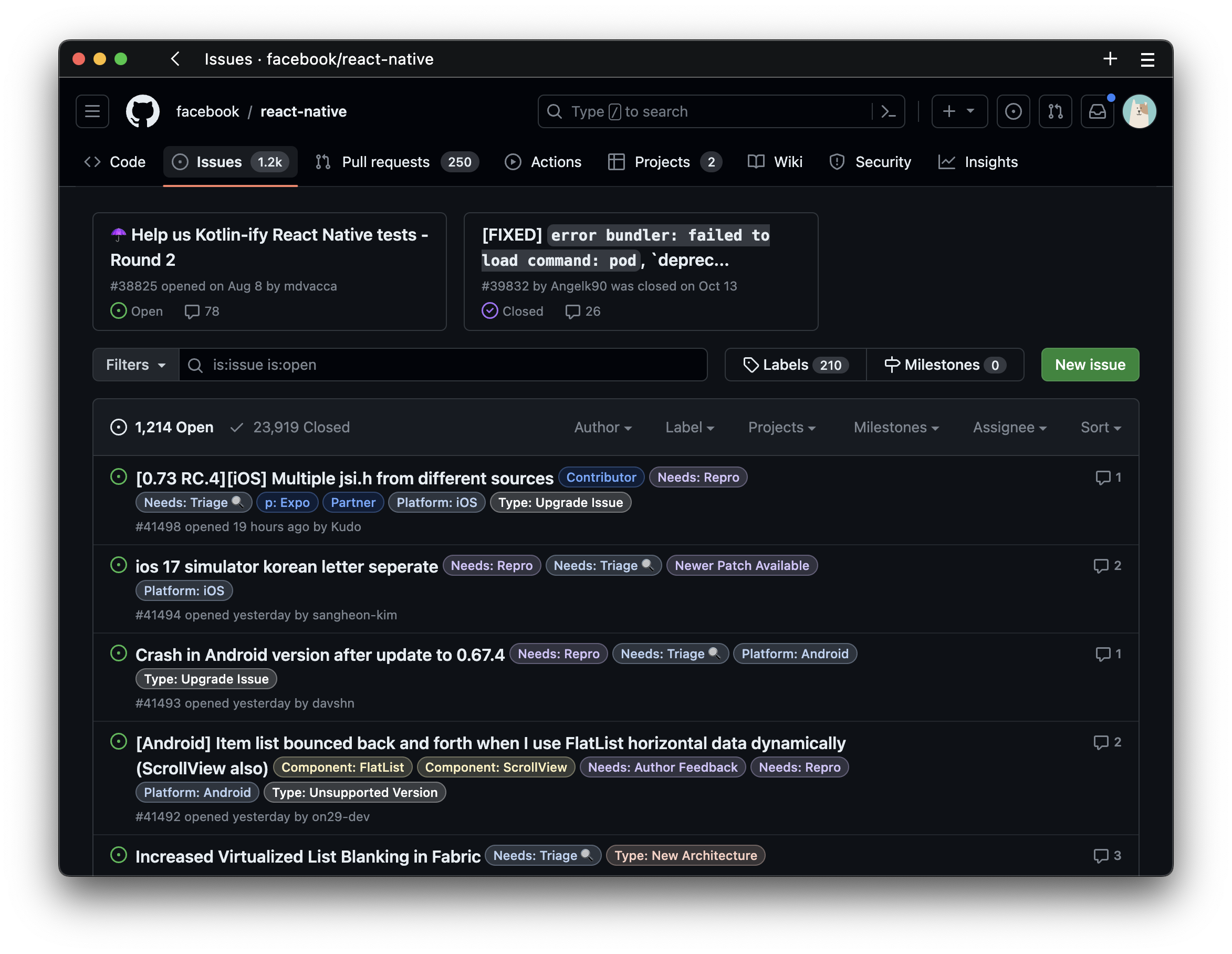
Here, developers track bug reports, performance issues, feature requests, and roadmap discussions. When working on your project, you'll likely encounter similar challenges, ideas, or questions. Inkdrop encourages you to create one note for each of these instances. For a bug, start a new note; for a fresh idea, another note. For example, please take a look at the following screenshot:
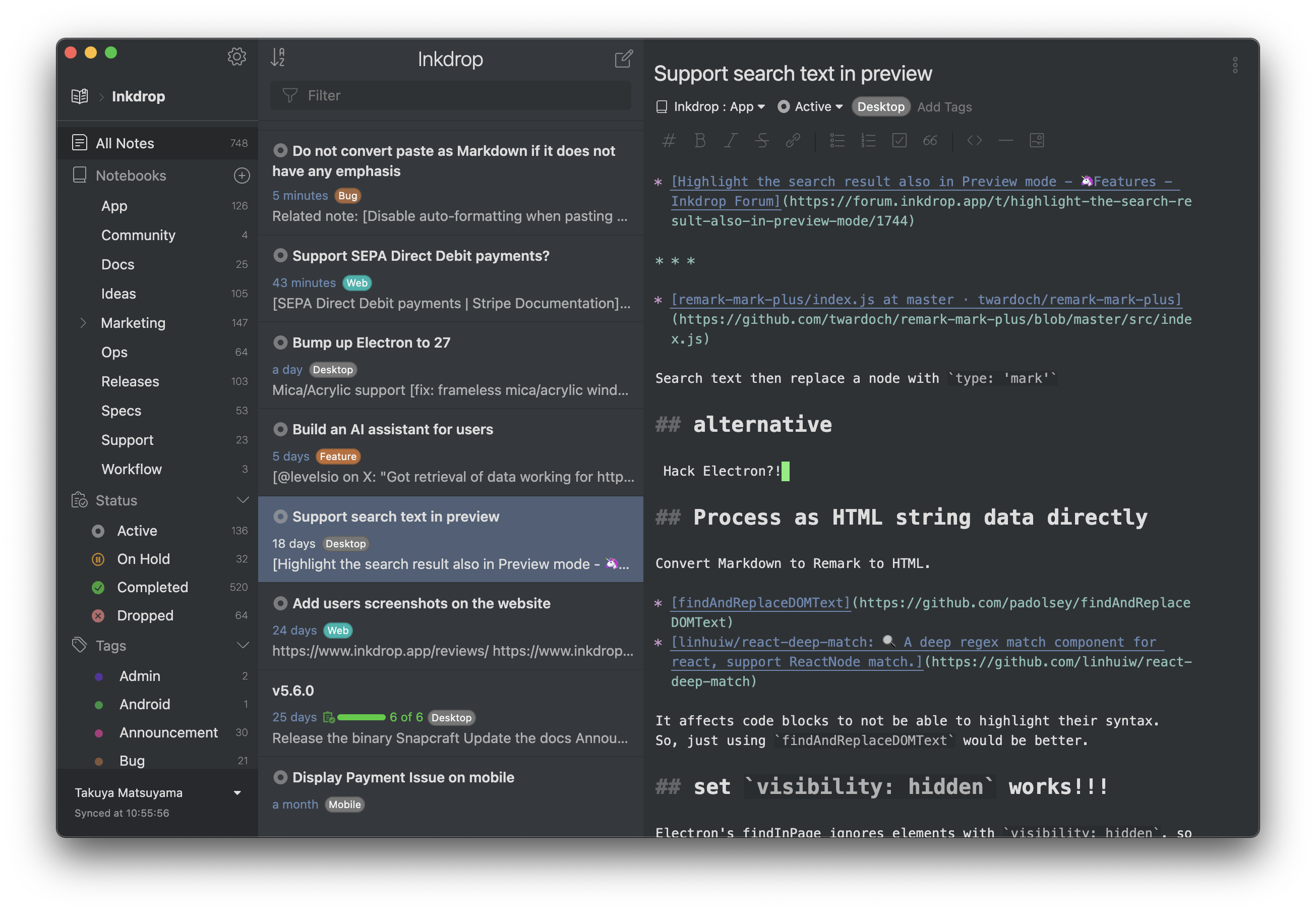
These are my personal notes for developing Inkdrop, where I take notes for each issue. Do not hesitate to hit the Create Note button and start writing down your issues. Each note can be short and incomplete.
In a nutshell, treating each note as a dedicated space for an individual issue mirrors the compartmentalization of tasks in software development, promoting clarity and efficiency. By adopting this method, you can focus on one problem or idea at a time. Be a single-tasker!
Keep track of issues with note statuses
GitHub Issues have three main statuses: 'Open', 'Closed', and 'Closed as not planned'. These statuses help maintainers and contributors to track the progress and lifecycle of issues and tasks within the project. Closed issues are hidden by default so that developers can focus on active issues. You can still show closed issues by clicking the Closed tab, which is handy for reviewing past issues.
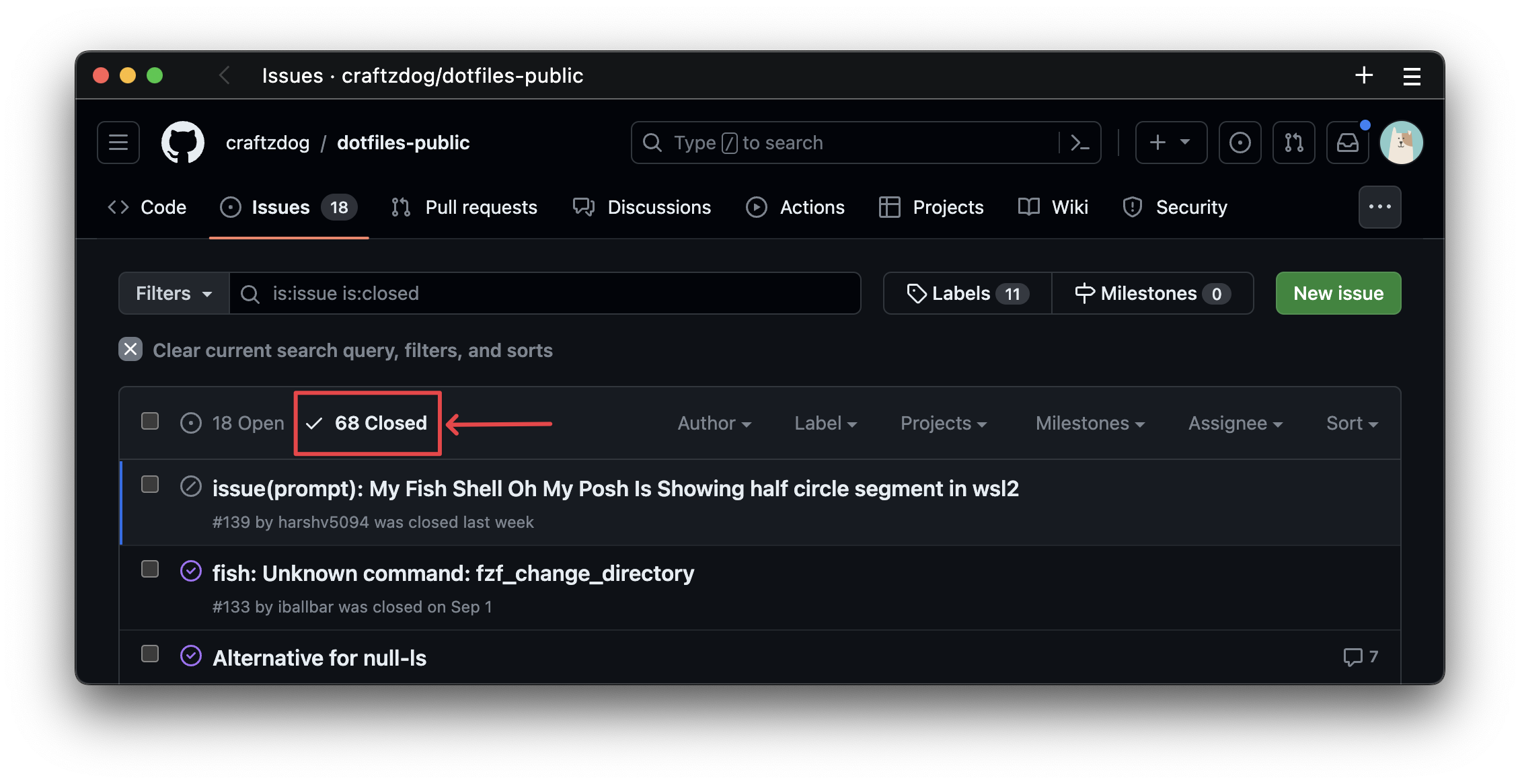
Similarly, Inkdrop can have several statuses for your notes, including 'Active', 'On Hold', 'Completed', and 'Dropped'. And the notes with 'Completed' and 'Dropped' statuses are hidden in the note list by default when you view them via a notebook so you can focus on the active issues. You can view them by clicking the Completed and Dropped tabs on the sidebar.
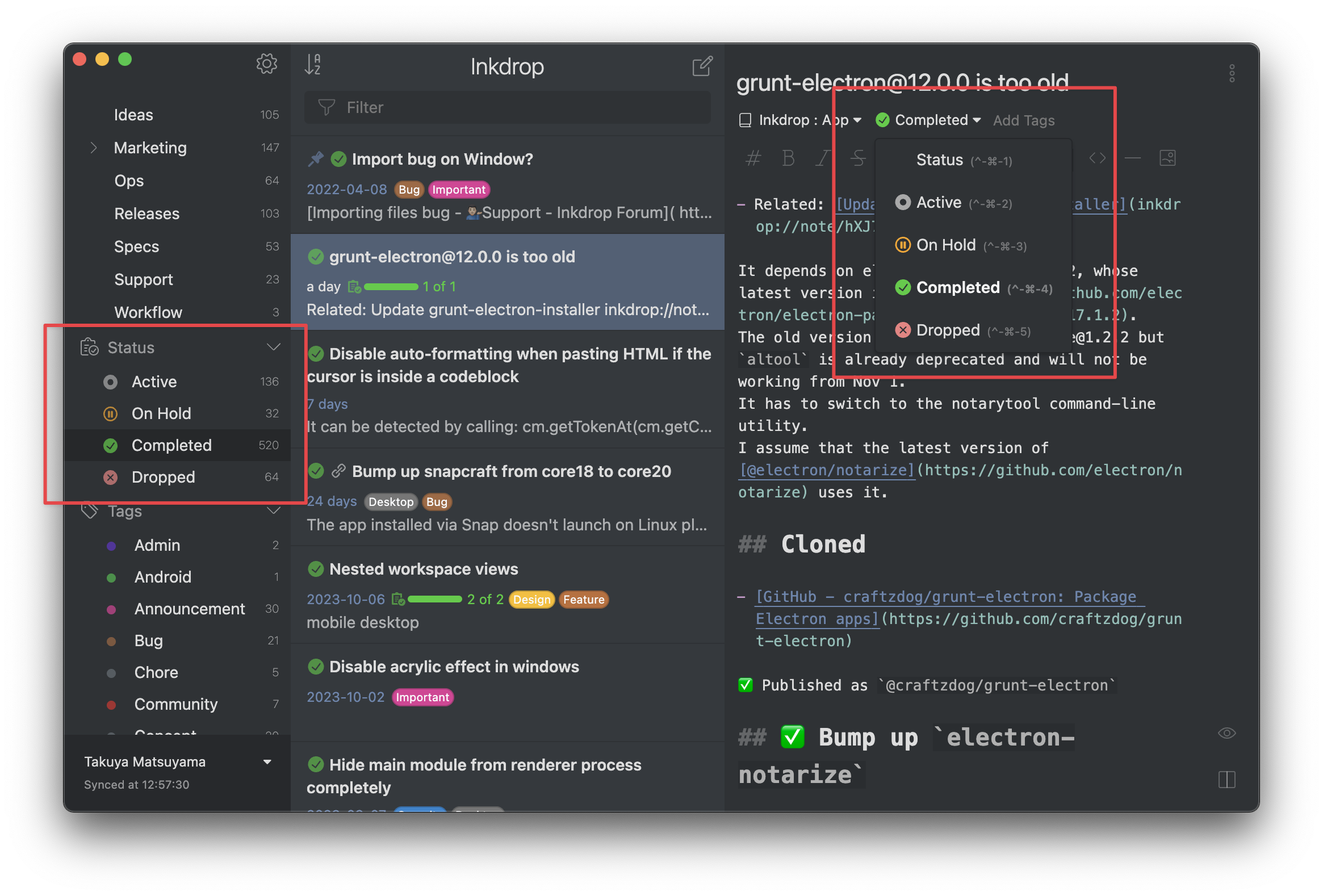
How to assign a status to a note
To add a status to a note:
- Open the note that you want to mark with status.
- Under the note's title, click Status.
- Select a status from the list:
- Active: You’re currently working on this task
- On Hold: You’ve paused work on this task.
- Completed: You’ve finished this task.
- Dropped: You’re no longer pursuing this task.
- None: Initial status for all notes. Set this status if you don't want to track progress of a note.
Watch a video showing a basic use case:
Overall, the key to effective note-taking in Inkdrop is the disciplined approach of 'One note per issue' coupled with the strategic use of note statuses. This method not only keeps your project notes organized and manageable but also aligns your engineering process with best practices in software development.