Reference
Clip web pages from browser
Inkdrop can clip web pages as Markdown via a browser extension. It allows you to grab the web page's main article or selection.
Prerequisites: Set up a local Inkdrop server
The browser extension stores the clipped data to the Inkdrop app locally, not to the Inkdrop server directly because the app syncs data securely via the end-to-end encryption. To accomplish that, you have to set up a local Inkdrop server beforehand so that the browser extension can access your local database. Please check out the following guide:
Install Web Clipper
Set up Web Clipper
The web clipper needs to know how to access your local database server configured in your config.json.
- Inkdrop Local Database URL (Optional) - The URL to the local database as you configured in
core.server.port. Default ishttp://localhost:19840 - Username (Required) - The Basic auth username as you configured in
core.server.auth.username. - Password (Required) - The Basic auth password as you configured in
core.server.auth.password.
Steps to Clip a Web Page
First, click the Inkdrop toolbar button on the top right corner of the browser:
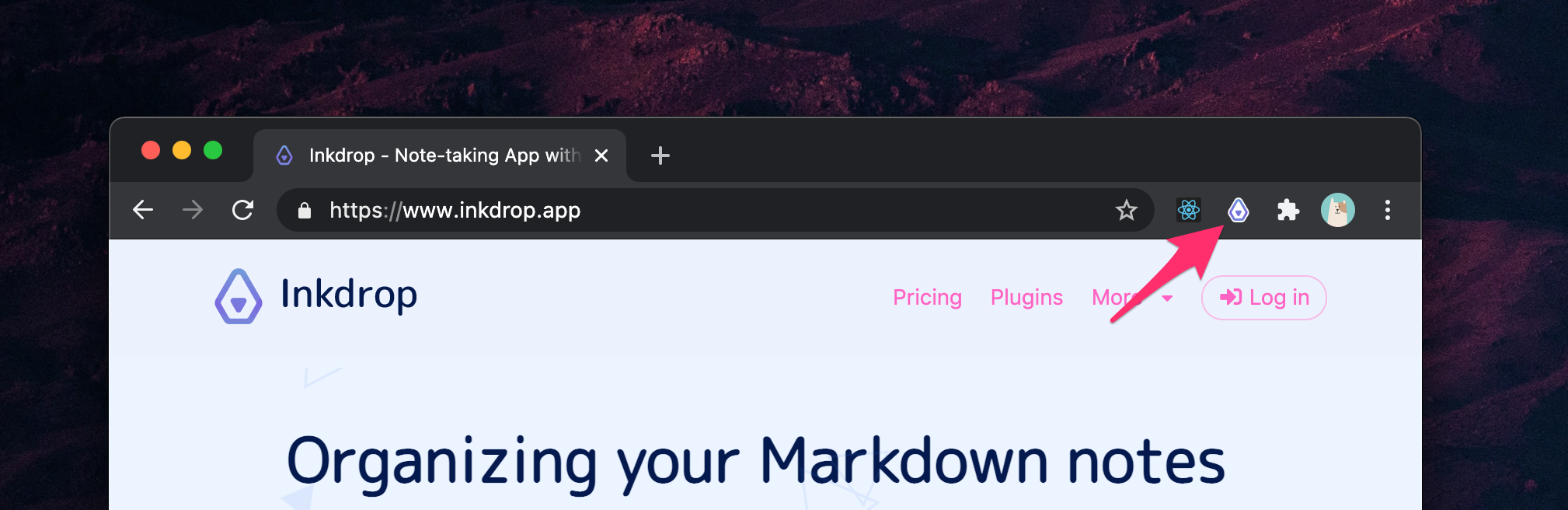
Then, a web clipper window opens up, displaying the main content converted as Markdown, as following:
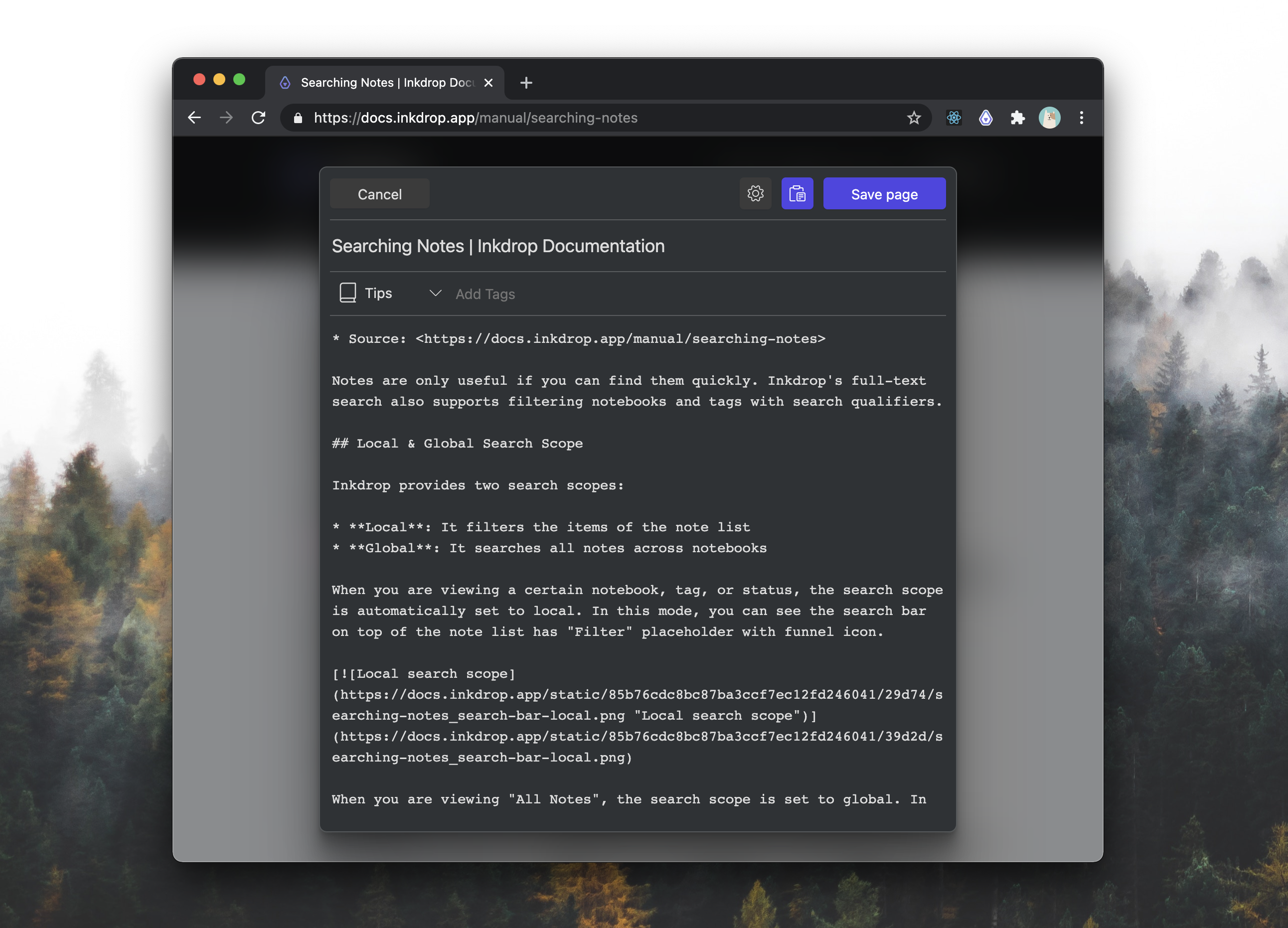
You can choose a notebook and add tags if you want.
If you want to clip a part of the web page, select the part and click the Inkdrop toolbar button.
Click "Save page" button, then the window will close and the clipped page will be saved.