Reference
Customize keybindings
Inkdrop keymaps work similarly to stylesheets. Just as stylesheets use selectors to apply styles to elements, Inkdrop keymaps use selectors to associate key combinations with events in specific contexts. Here's a small example, excerpted from Inkdrop's built-in keymap:
{
".CodeMirror textarea": {
"enter": "editor:new-line"
},
"body .native-key-bindings": {
"enter": "native!"
}
}
This keymap defines the meaning of Enter in two different contexts. In a normal editor, pressing Enter triggers the editor:new-line command, which causes the editor to insert a newline. But if the same keystroke occurs outside the editor, it instead triggers the native behavior.
By default, keymap.json is loaded when Inkdrop is started. It will always be loaded last, giving you the chance to override bindings that are defined by Inkdrop's core keymaps or third-party packages.
Available commands can be found here. You can also see all the keybindings that are currently configured in your installation of Inkdrop in Keybindings section on Preferences window:
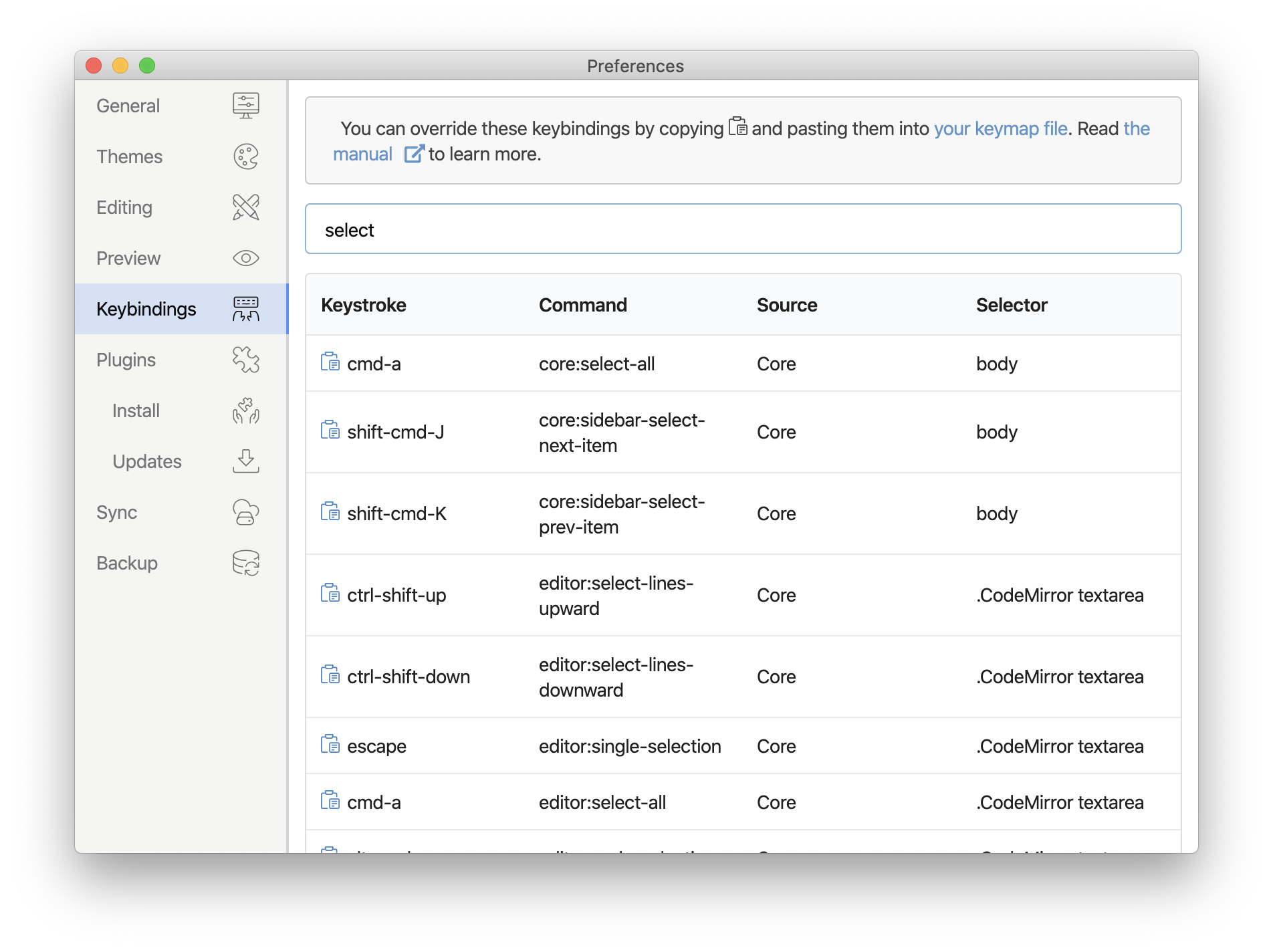
By clicking your keymap file on the top of this section, you can open up the file.
To unbind the existing keybindings, set false value instead of command name to them.
Global keybindings
There is a special selector called global which lets you configure global keybindings. You can run a command when the app does not have keyboard focus.
Show and focus Inkdrop main window
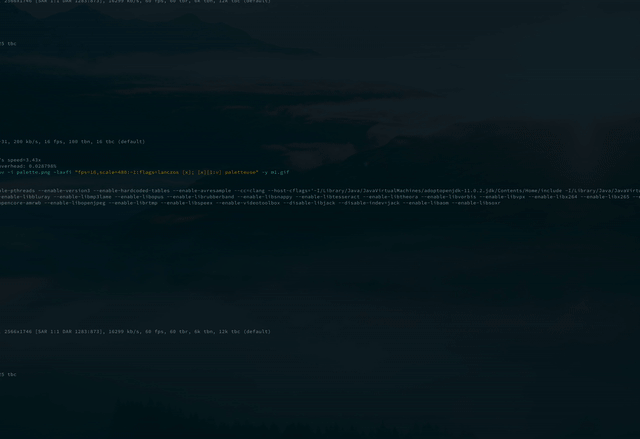
{
"global": {
"cmd-shift-x": "application:show-and-focus-main-window",
"cmd-shift-c": "application:quick-note"
}
}
Toggle Inkdrop main window
{
"global": {
"cmd-shift-x": "application:toggle-main-window"
}
}
Create a note and show it in a separate window
Quickly open up a new note with a shortcut:
{
"global": {
"cmd-shift-c": "application:quick-note"
}
}